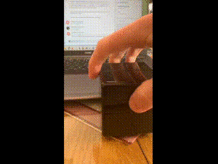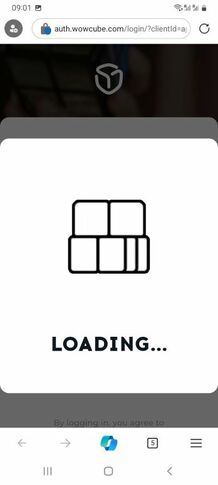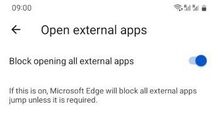Difference between revisions of "Troubleshooting guide"
| (39 intermediate revisions by the same user not shown) | |||
| Line 14: | Line 14: | ||
Solution: | Solution: | ||
* Place the cube on the charging station | * Place the cube on the charging station | ||
| − | * Ensure that the light on the charging station is | + | * Ensure that the light on the charging station is pulsing green |
* Wait for 10 minutes | * Wait for 10 minutes | ||
| − | * | + | * Reset the cube by toggling the switch on the charging station |
* The cube will begin charging | * The cube will begin charging | ||
---- | ---- | ||
| − | If it still does not start - try a hard reset: | + | If it still does not start - try a hard reset, also try a spare charging set |
| + | |||
| + | ==Small logos on some of the modules. How do I fix this?== | ||
| + | [[File:Small logo.jpg|none|218px|disassemble]] | ||
| + | * Use the '''Recovery tool''' that comes in an envelop in the WOWCube package (see this [https://youtu.be/lnV7lJPXyaA "video instruction"]) | ||
| + | |||
| + | : ''for the first batch cubes ONLY (shipped 2023): take it apart as shown in [https://youtube.com/shorts/GY18bqGbt58?feature=share '''this video'''] and initiate the FW recovery process on the faulty module as shown in [https://youtube.com/shorts/cF6H9n9zEwg?feature=share '''this video''']'' | ||
| + | |||
| + | ==How do I make a hard reset?== | ||
* Make sure the cube is removed from the charging station | * Make sure the cube is removed from the charging station | ||
| − | * Insert the plastic | + | * Insert the plastic tab (with the cat image, included in the kit) into the cube. Alternatively you can use a thin metal object like a butter knife instead of the plastic tab (see the video below) |
| − | * '''REMOVE THE PLASTIC | + | * '''REMOVE THE PLASTIC TAB''' (do not place the cube onto the charging station with the tab inside!!) |
* The cube should turn on and work properly | * The cube should turn on and work properly | ||
| + | [[File:Hard_reset.gif|none|218px|Hard_reset]] | ||
==If the Cube did not charge over night== | ==If the Cube did not charge over night== | ||
| − | * First | + | * First of all always make sure the charging station '''LED is pulsing green''' when the Cube is placed on dock |
| − | * | + | * If after placing on dock the Cube does not start - perform the actions from the [[#If the Cube does not start]] |
| + | * Make sure your Cube is running FW 1.2.0 or newer (if not - update using our mobile app ''WOWCube Connect'' at [https://apps.apple.com/app/wowcube-connect/id1579680201?l=en AppStore] or [https://play.google.com/store/apps/details?id=com.wowcube Google Play]]) | ||
| + | * Make sure the Cube screws are tightened well (especially if you took it apart). Otherwise it might not charge due to a bad contact between the modules | ||
| + | * Try placing on a different side | ||
| + | * Clean the dock-station contacts with a dry soft cloth (or with an eraser if the dirt is heavy) | ||
| + | * Try a spare charging set | ||
==It says charging but its said that for a long time now== | ==It says charging but its said that for a long time now== | ||
If your Cube shows same as on the photo - it is in slow charging mode (due to a deep discharge) and can sometimes not automatically switch to the normal charging. | If your Cube shows same as on the photo - it is in slow charging mode (due to a deep discharge) and can sometimes not automatically switch to the normal charging. | ||
[[File:slow_charging.jpg|none|218px|slow_charge]] | [[File:slow_charging.jpg|none|218px|slow_charge]] | ||
| − | If it stays in the slow charging for more than 1 hour - try | + | If it stays in the slow charging mode for more than 1 hour - try re-inserting it on the dock-station. |
| − | If it | + | If it did not help - remove Cube from the charging station and make a 'hard reset' with a thin metal object or with the plastic cover that was inserted in the Cube when you received it. |
| + | |||
| + | ==Battery level rapidly increases on charger== | ||
| + | This behavior is closely related to the battery calibration process, which is an inherent characteristic of the WOWCube’s design. | ||
| + | This is a typical aspect of the current hardware setup, reflecting the device’s operational nuances rather than a malfunction. | ||
| + | We recommend you to keep your WOWCube on charger for at least 1 hour in order to make sure it's charged to a decent level. | ||
==If the Cube shows "Module Error"== | ==If the Cube shows "Module Error"== | ||
| − | + | ||
| + | Each error has a corresponding short description in the mobile app, so basically follow the mobile app instructions. | ||
| + | |||
Error codes '''-1''' or '''2''': | Error codes '''-1''' or '''2''': | ||
* bring the phone closer to the Cube and try again | * bring the phone closer to the Cube and try again | ||
* go to another location and try again (try to exclude radio-interference) | * go to another location and try again (try to exclude radio-interference) | ||
| − | |||
* if above did not help - reset your Cube with a dock-station | * if above did not help - reset your Cube with a dock-station | ||
Error codes '''5''' or '''6''' | Error codes '''5''' or '''6''' | ||
| − | * | + | * reset the Cube with the dock station. If the problem persists, please contact our support team on [https://discord.com/channels/485048129272676373/1072916235819421766 Discord ] or at [mailto:[email protected] [email protected]] |
Error code '''3''': | Error code '''3''': | ||
| Line 52: | Line 72: | ||
Error code '''4''': | Error code '''4''': | ||
| − | * Insufficient memory on the cube. Free up memory by removing some installed applications. | + | * Insufficient memory on the cube. Free up memory by removing some of the installed applications. |
Error code '''7''' (appears only in the mobile app): | Error code '''7''' (appears only in the mobile app): | ||
| − | * You are trying to install an application while another application is already running on the cube. | + | * You are trying to install an application while another application is already running on the cube. Exit to the main menu of the cube and try again. |
==Module Error 4 even though I have enough space on my Cube== | ==Module Error 4 even though I have enough space on my Cube== | ||
| Line 64: | Line 84: | ||
==Module Error 2 every time I try to install/update the game== | ==Module Error 2 every time I try to install/update the game== | ||
| − | + | This was an issue that is fixed now in the new iOS app versions | |
| + | |||
| + | However it can sometimes be seen with the Android app. Try disabling/enabling BT in the Android system settings, and re-connecting to the Cube. | ||
| − | + | Also there could be a radio interference effect from the surrounding devices (like a microwave oven etc) - so try changing your location (go to another room) | |
| − | |||
| − | |||
| − | |||
| − | |||
| − | |||
| − | If | + | If none of the above helps - try another phone (it's been reported that some very limited amount of android models had persistent problems with BT/BLE communication while using WOWCube connect application) |
==No buttons or endless spinner instead of the buttons to install/buy a game in the mobile app== | ==No buttons or endless spinner instead of the buttons to install/buy a game in the mobile app== | ||
| − | + | An old issue in the mobile app which should have been fixed in the newer app versions. | |
| − | + | But if happens, the solution is to restart the mobile application to refresh your login session. | |
==I can't install a game because it says Syncing all the time== | ==I can't install a game because it says Syncing all the time== | ||
| − | + | try restarting the mobile application | |
=='API Error response 401' message in the mobile app== | =='API Error response 401' message in the mobile app== | ||
| Line 97: | Line 114: | ||
However the volume calibration is unfortunately not yet finalized for the latest HW versions. We will prepare a new FW with the updated volume levels to sort this out. Can't promise it in the nearest future due to the complex nature of calibration, but definitely this will be corrected at some point. | However the volume calibration is unfortunately not yet finalized for the latest HW versions. We will prepare a new FW with the updated volume levels to sort this out. Can't promise it in the nearest future due to the complex nature of calibration, but definitely this will be corrected at some point. | ||
| − | But if when you moving the Volume slider in the mobile app it resets back or even shows an odd value (like 32567%) - then you most likely need to unpair the Cube from your mobile phone (you can do it in the mobile phone | + | But if when you moving the Volume slider in the mobile app it resets back or even shows an odd value (like 32567%) - then you most likely need to unpair the Cube from your mobile phone (you can do it in the mobile phone BT settings) and re-connect it again. |
==Games launch mixed and not working== | ==Games launch mixed and not working== | ||
| − | Games are not running correct, as | + | Games are not running correct, as in the photo. It loads up a part of another game when I bring others online. Resetting isn't clearing it. |
[[File:Games_out_of_sync.jpg|none|218px|games_out_of_sync]] | [[File:Games_out_of_sync.jpg|none|218px|games_out_of_sync]] | ||
| − | Solution: remove all installed games/apps and re-install them again. | + | Solution: remove all installed games/apps and re-install them again. |
| + | |||
| + | In some very special scenarios (like after replacing a faulty module with a new one) you might need to perform a factory reset (''Factory reset'' option found under Firmware section on the mobile application) in order to clean up this kind of issue. | ||
==Cube says Firmware Update Required== | ==Cube says Firmware Update Required== | ||
| − | One or several of the Cube modules have reverted to the factory FW version (1.0.7) and hence not in sync with other modules. | + | One or several of the Cube modules have reverted to the factory FW version (1.0.7) or have not updated to the latest FW version, and hence not in sync with other modules. |
[[File:FW_update_required.jpg|none|218px|FW_update_required]] | [[File:FW_update_required.jpg|none|218px|FW_update_required]] | ||
This can perhaps happen when the FW update process has gone wrong on a particular module | This can perhaps happen when the FW update process has gone wrong on a particular module | ||
If you have faced with this - just use the 'Restore Firmware' button from the mobile app (go to Firmware screen), it will reload the latest FW from the server to your Cube, and so all modules will have the same FW version again. | If you have faced with this - just use the 'Restore Firmware' button from the mobile app (go to Firmware screen), it will reload the latest FW from the server to your Cube, and so all modules will have the same FW version again. | ||
| + | |||
| + | ==It says Update required but there is no any update available for the game in the mobile app== | ||
| + | [[File:Game_update_required.jpg|none|218px|game_update_required]] | ||
| + | This can also happen if for instance your WOWCube firmware has not been updated to the latest version, and the game you are trying to launch is not compatible with the older FW versions. | ||
| + | |||
| + | Solution: update the firmware of your WOWCube to the latest from server | ||
| + | |||
| + | ==Can't login to mobile app, it's got stuck at Loading screen== | ||
| + | [[File:Loading.jpg|none|218px|loading_at_login]] | ||
| + | |||
| + | Solution: most likely your mobile web-browser is blocking opening external apps, so you need to disable the corresponding option in the browser settings. | ||
| + | Here is an example of such a setting in the Microsoft Edge | ||
| + | [[File:Edge_block_apps.jpg|none|218px|edge_setting]] | ||
| + | |||
| + | ==My Cube catches/jams== | ||
| + | Ensure that your Cube is properly tightened, avoiding excessive tightness or looseness. Use a cross-head screwdriver to adjust the Cube tension, focusing on the 6 screws, each located in the center of every Cube face. Clockwise to tighten and increase tension, and vice versa. | ||
| + | We have also prepared a [https://youtu.be/EMcpFudmIzI '''video tutorial'''] for you on how to do that. | ||
| + | |||
| + | If adjusting the Cube tension does not resolve the issue, consider replacing the Cube central core with the spare one included in the original WOWCube package. | ||
Latest revision as of 08:34, 8 November 2024
Have not found an answer to your questions? try asking in #support-forum channel in our Discord: https://discord.gg/RZYWusahP3
Contents
- 1 If the Cube does not start
- 2 Small logos on some of the modules. How do I fix this?
- 3 How do I make a hard reset?
- 4 If the Cube did not charge over night
- 5 It says charging but its said that for a long time now
- 6 Battery level rapidly increases on charger
- 7 If the Cube shows "Module Error"
- 8 Module Error 4 even though I have enough space on my Cube
- 9 Module Error 2 every time I try to install/update the game
- 10 No buttons or endless spinner instead of the buttons to install/buy a game in the mobile app
- 11 I can't install a game because it says Syncing all the time
- 12 'API Error response 401' message in the mobile app
- 13 Strange/unusual icons in the mobile app
- 14 Volume control does not work
- 15 Games launch mixed and not working
- 16 Cube says Firmware Update Required
- 17 It says Update required but there is no any update available for the game in the mobile app
- 18 Can't login to mobile app, it's got stuck at Loading screen
- 19 My Cube catches/jams
If the Cube does not start
The Cube does not start on twist - it is either discharged or turned off completely
Solution: in any case you just place it on a charging station connected to a power source to turn it ON.
Only half or so of the screens lit up. I have reset with the charging base and I still get the same result. And the lit screens just have the logo and don’t load up anything else.
Solution:
- Place the cube on the charging station
- Ensure that the light on the charging station is pulsing green
- Wait for 10 minutes
- Reset the cube by toggling the switch on the charging station
- The cube will begin charging
If it still does not start - try a hard reset, also try a spare charging set
Small logos on some of the modules. How do I fix this?
- Use the Recovery tool that comes in an envelop in the WOWCube package (see this "video instruction")
- for the first batch cubes ONLY (shipped 2023): take it apart as shown in this video and initiate the FW recovery process on the faulty module as shown in this video
How do I make a hard reset?
- Make sure the cube is removed from the charging station
- Insert the plastic tab (with the cat image, included in the kit) into the cube. Alternatively you can use a thin metal object like a butter knife instead of the plastic tab (see the video below)
- REMOVE THE PLASTIC TAB (do not place the cube onto the charging station with the tab inside!!)
- The cube should turn on and work properly
If the Cube did not charge over night
- First of all always make sure the charging station LED is pulsing green when the Cube is placed on dock
- If after placing on dock the Cube does not start - perform the actions from the #If the Cube does not start
- Make sure your Cube is running FW 1.2.0 or newer (if not - update using our mobile app WOWCube Connect at AppStore or Google Play])
- Make sure the Cube screws are tightened well (especially if you took it apart). Otherwise it might not charge due to a bad contact between the modules
- Try placing on a different side
- Clean the dock-station contacts with a dry soft cloth (or with an eraser if the dirt is heavy)
- Try a spare charging set
It says charging but its said that for a long time now
If your Cube shows same as on the photo - it is in slow charging mode (due to a deep discharge) and can sometimes not automatically switch to the normal charging.
If it stays in the slow charging mode for more than 1 hour - try re-inserting it on the dock-station. If it did not help - remove Cube from the charging station and make a 'hard reset' with a thin metal object or with the plastic cover that was inserted in the Cube when you received it.
Battery level rapidly increases on charger
This behavior is closely related to the battery calibration process, which is an inherent characteristic of the WOWCube’s design. This is a typical aspect of the current hardware setup, reflecting the device’s operational nuances rather than a malfunction. We recommend you to keep your WOWCube on charger for at least 1 hour in order to make sure it's charged to a decent level.
If the Cube shows "Module Error"
Each error has a corresponding short description in the mobile app, so basically follow the mobile app instructions.
Error codes -1 or 2:
- bring the phone closer to the Cube and try again
- go to another location and try again (try to exclude radio-interference)
- if above did not help - reset your Cube with a dock-station
Error codes 5 or 6
- reset the Cube with the dock station. If the problem persists, please contact our support team on Discord or at [email protected]
Error code 3:
- Maximum number of applications installed. Remove one of the installed applications and try installing again.
Error code 4:
- Insufficient memory on the cube. Free up memory by removing some of the installed applications.
Error code 7 (appears only in the mobile app):
- You are trying to install an application while another application is already running on the cube. Exit to the main menu of the cube and try again.
Module Error 4 even though I have enough space on my Cube
This is a known bug when the amount of free space on different modules is not in sync (so some modules have less free space than others). To install the desired game/app you would need to remove more of the already installed apps/games. In order to get rid of this issue completely you would need to perform a factory reset of the Cube (available from the Firmware section in the mobile app). At least until we have a better solution for this case. But beware - making a factory reset will erase all the data on your Cube and the game progress will be lost.
Module Error 2 every time I try to install/update the game
This was an issue that is fixed now in the new iOS app versions
However it can sometimes be seen with the Android app. Try disabling/enabling BT in the Android system settings, and re-connecting to the Cube.
Also there could be a radio interference effect from the surrounding devices (like a microwave oven etc) - so try changing your location (go to another room)
If none of the above helps - try another phone (it's been reported that some very limited amount of android models had persistent problems with BT/BLE communication while using WOWCube connect application)
No buttons or endless spinner instead of the buttons to install/buy a game in the mobile app
An old issue in the mobile app which should have been fixed in the newer app versions.
But if happens, the solution is to restart the mobile application to refresh your login session.
I can't install a game because it says Syncing all the time
try restarting the mobile application
'API Error response 401' message in the mobile app
restart the mobile application to refresh your login session.
Strange/unusual icons in the mobile app
If you see something like on the screenshot
try restarting the mobile application.
Volume control does not work
If you can turn the volume OFF by moving the Volume slider in the mobile app to the most left position and the Cube gets completely silent - then it actually works :-)
However the volume calibration is unfortunately not yet finalized for the latest HW versions. We will prepare a new FW with the updated volume levels to sort this out. Can't promise it in the nearest future due to the complex nature of calibration, but definitely this will be corrected at some point.
But if when you moving the Volume slider in the mobile app it resets back or even shows an odd value (like 32567%) - then you most likely need to unpair the Cube from your mobile phone (you can do it in the mobile phone BT settings) and re-connect it again.
Games launch mixed and not working
Games are not running correct, as in the photo. It loads up a part of another game when I bring others online. Resetting isn't clearing it.
Solution: remove all installed games/apps and re-install them again.
In some very special scenarios (like after replacing a faulty module with a new one) you might need to perform a factory reset (Factory reset option found under Firmware section on the mobile application) in order to clean up this kind of issue.
Cube says Firmware Update Required
One or several of the Cube modules have reverted to the factory FW version (1.0.7) or have not updated to the latest FW version, and hence not in sync with other modules.
This can perhaps happen when the FW update process has gone wrong on a particular module
If you have faced with this - just use the 'Restore Firmware' button from the mobile app (go to Firmware screen), it will reload the latest FW from the server to your Cube, and so all modules will have the same FW version again.
It says Update required but there is no any update available for the game in the mobile app
This can also happen if for instance your WOWCube firmware has not been updated to the latest version, and the game you are trying to launch is not compatible with the older FW versions.
Solution: update the firmware of your WOWCube to the latest from server
Can't login to mobile app, it's got stuck at Loading screen
Solution: most likely your mobile web-browser is blocking opening external apps, so you need to disable the corresponding option in the browser settings. Here is an example of such a setting in the Microsoft Edge
My Cube catches/jams
Ensure that your Cube is properly tightened, avoiding excessive tightness or looseness. Use a cross-head screwdriver to adjust the Cube tension, focusing on the 6 screws, each located in the center of every Cube face. Clockwise to tighten and increase tension, and vice versa. We have also prepared a video tutorial for you on how to do that.
If adjusting the Cube tension does not resolve the issue, consider replacing the Cube central core with the spare one included in the original WOWCube package.