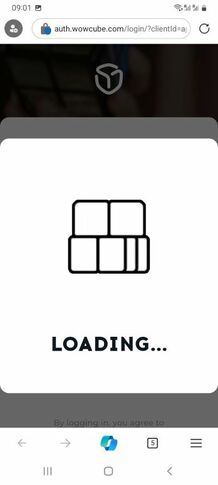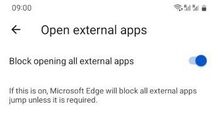Difference between revisions of "Troubleshooting guide"
| (66 intermediate revisions by the same user not shown) | |||
| Line 5: | Line 5: | ||
==If the Cube does not start== | ==If the Cube does not start== | ||
| + | The Cube does not start on twist - it is either discharged or is shut down | ||
| − | + | Solution: place it on a charging station connected to a power source to turn it ON. | |
| − | + | ---- | |
| − | |||
| − | |||
| − | |||
| − | == | + | ==Not all screens lit up when I put it on the charging base== |
| + | [[File:Half_modules_start.jpg|none|218px|half_modules_start]] | ||
| − | + | Most likely some of the modules got deeply discharged | |
| − | |||
| − | |||
| − | |||
| − | |||
| + | Solution: | ||
| + | * Let the cube charge for 10 minutes | ||
| + | * Press and hold the button on the charging station for 5 seconds | ||
| + | * Wait for 10 seconds to let the charging base reset the cube | ||
| + | * The cube will restart with all modules booting up | ||
| − | ==If the Cube | + | ==If the Cube shows an Error== |
| − | + | Please follow the instructions displayed on the cube screens, and in the mobile application. | |
| − | |||
| − | + | Also, you can try restarting the cube and/or the mobile application. | |
| − | |||
| − | |||
| − | |||
| − | |||
| + | Don't hesitate to contact us at [email protected] if the problem persists | ||
| + | ==What does Internal error (2) mean ?== | ||
| + | [[File:Error-2.jpg|none|218px|Error-2]] | ||
| + | It means that the process of installing a game or a firmware update has finished with errors or has been interrupted, and you need to re-start the process from the beginning. | ||
| − | + | Normally, you will see the corresponding error message in the mobile app with the option to Try again. | |
| − | |||
| − | + | If the 'Try again' option does not help, perform a reboot of the cube by placing it on an unplugged dock-station | |
| − | |||
| − | |||
| − | |||
| − | |||
| − | + | ==Cube says Firmware Update Required== | |
| − | + | One or several of the Cube modules have reverted to the factory FW version or have not updated to the latest FW version, and hence not in sync with other modules. | |
| + | [[File:FW_update_required.jpg|none|218px|FW_update_required]] | ||
| + | This can perhaps happen when the FW update process has gone wrong on a particular module | ||
| − | + | If you have faced with this - use the 'Restore Firmware' button in the Firmware section in mobile app, it will reload the latest FW from the server to your Cube, and so all modules will have the same FW version again. | |
| − | |||
| − | |||
| − | |||
| + | ==Can't login to mobile app, it's got stuck at Loading screen== | ||
| + | [[File:Loading.jpg|none|218px|loading_at_login]] | ||
| − | + | Solution: most likely your mobile web-browser is blocking opening external apps, so you need to disable the corresponding option in the browser settings. | |
| − | + | Here is an example of such a setting in the Microsoft Edge | |
| + | [[File:Edge_block_apps.jpg|none|218px|edge_setting]] | ||
| − | + | ==My Cube catches/jams== | |
| − | + | Ensure that your Cube is properly tightened, avoiding excessive tightness or looseness. Use a cross-head screwdriver to adjust the Cube tension, focusing on the 6 screws, each located in the center of every Cube face. Clockwise to tighten and increase tension, and vice versa. | |
| − | |||
| − | == | ||
| − | |||
Latest revision as of 13:13, 24 December 2025
Have not found an answer to your questions? try asking in #support-forum channel in our Discord: https://discord.gg/RZYWusahP3
Contents
If the Cube does not start
The Cube does not start on twist - it is either discharged or is shut down
Solution: place it on a charging station connected to a power source to turn it ON.
Not all screens lit up when I put it on the charging base
Most likely some of the modules got deeply discharged
Solution:
- Let the cube charge for 10 minutes
- Press and hold the button on the charging station for 5 seconds
- Wait for 10 seconds to let the charging base reset the cube
- The cube will restart with all modules booting up
If the Cube shows an Error
Please follow the instructions displayed on the cube screens, and in the mobile application.
Also, you can try restarting the cube and/or the mobile application.
Don't hesitate to contact us at [email protected] if the problem persists
What does Internal error (2) mean ?
It means that the process of installing a game or a firmware update has finished with errors or has been interrupted, and you need to re-start the process from the beginning.
Normally, you will see the corresponding error message in the mobile app with the option to Try again.
If the 'Try again' option does not help, perform a reboot of the cube by placing it on an unplugged dock-station
Cube says Firmware Update Required
One or several of the Cube modules have reverted to the factory FW version or have not updated to the latest FW version, and hence not in sync with other modules.
This can perhaps happen when the FW update process has gone wrong on a particular module
If you have faced with this - use the 'Restore Firmware' button in the Firmware section in mobile app, it will reload the latest FW from the server to your Cube, and so all modules will have the same FW version again.
Can't login to mobile app, it's got stuck at Loading screen
Solution: most likely your mobile web-browser is blocking opening external apps, so you need to disable the corresponding option in the browser settings. Here is an example of such a setting in the Microsoft Edge
My Cube catches/jams
Ensure that your Cube is properly tightened, avoiding excessive tightness or looseness. Use a cross-head screwdriver to adjust the Cube tension, focusing on the 6 screws, each located in the center of every Cube face. Clockwise to tighten and increase tension, and vice versa.