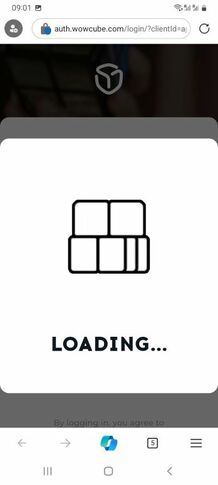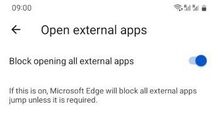|
|
| (36 intermediate revisions by the same user not shown) |
| Line 5: |
Line 5: |
| | | | |
| | ==If the Cube does not start== | | ==If the Cube does not start== |
| − | The Cube does not start on twist - it is either discharged or turned off completely | + | The Cube does not start on twist - it is either discharged or is shut down |
| | | | |
| − | Solution: in any case you just place it on a charging station connected to a power source to turn it ON. | + | Solution: place it on a charging station connected to a power source to turn it ON. |
| | ---- | | ---- |
| − | Only half or so of the screens lit up. I have reset with the charging base and I still get the same result. And the lit screens just have the logo and don’t load up anything else.
| + | |
| | + | ==Not all screens lit up when I put it on the charging base== |
| | [[File:Half_modules_start.jpg|none|218px|half_modules_start]] | | [[File:Half_modules_start.jpg|none|218px|half_modules_start]] |
| | + | |
| | + | Most likely some of the modules got deeply discharged |
| | | | |
| | Solution: | | Solution: |
| − | * Place the cube on the charging station | + | * Let the cube charge for 10 minutes |
| − | * Ensure that the light on the charging station is red or orange | + | * Press and hold the button on the charging station for 5 seconds |
| − | * Wait for 10 minutes | + | * Wait for 10 seconds to let the charging base reset the cube |
| − | * Without removing the cube from the charging station, press and hold the reset button for 2 seconds
| + | * The cube will restart with all modules booting up |
| − | * The cube will begin charging | |
| − | ----
| |
| − | If it still does not start - try a hard reset
| |
| | | | |
| − | ==How do I make a hard reset?== | + | ==If the Cube shows an Error== |
| − | * Make sure the cube is removed from the charging station
| |
| − | * Insert the plastic tab (with the cat image, included in the kit) into the cube. Alternatively you can use a thin metal object like a knife instead of the plastic tab
| |
| − | * '''REMOVE THE PLASTIC TAB''' (do not place the cube onto the charging station with the tab inside!!)
| |
| − | * The cube should turn on and work properly
| |
| − | [[File:Hard_reset.gif|none|218px|Hard_reset]]
| |
| | | | |
| − | ==If the Cube did not charge over night==
| + | Please follow the instructions displayed on the cube screens, and in the mobile application. |
| | | | |
| − | * First of all always make sure the charging station '''LED is red/orange''' when the Cube is placed on dock
| + | Also, you can try restarting the cube and/or the mobile application. |
| − | * If after placing on dock the Cube does not start - perform the actions from the [[#If the Cube does not start]]
| |
| − | * Make sure your Cube is running FW 1.2.0 or newer (if not - update using our mobile app ''WOWCube Connect'' at [https://apps.apple.com/app/wowcube-connect/id1579680201?l=en AppStore] or [https://play.google.com/store/apps/details?id=com.wowcube Google Play]])
| |
| − | * Make sure the Cube screws are tightened well (especially if you took it apart). Otherwise it might not charge due to a bad contact between the modules
| |
| | | | |
| − | ==It says charging but its said that for a long time now==
| + | Don't hesitate to contact us at hello@wowcube.com if the problem persists |
| − | If your Cube shows same as on the photo - it is in slow charging mode (due to a deep discharge) and can sometimes not automatically switch to the normal charging.
| |
| − | [[File:slow_charging.jpg|none|218px|slow_charge]]
| |
| − | If it stays in the slow charging for more than 1 hour - try resetting it with the dock-station 'reset' button (push and hold for 2 sec).
| |
| − | If it does not help - remove Cube from the charging station and try a 'hard reset' with the thin metal object or with the plastic cover that was inserted in the Cube when you received it.
| |
| | | | |
| − | ==If the Cube shows "Module Error"==
| |
| − | First of all, when there is a Module error on the Cube - always reset the Cube with the dock station (because from this state the Cube will no longer respond to new loads. and in the mobile application we currently do not have the ability to manually send a cancel of this state, but plan to add it in later releases)
| |
| | | | |
| − | Error codes '''-1''' or '''2''':
| + | ==Cube says Firmware Update Required== |
| − | * bring the phone closer to the Cube and try again
| + | One or several of the Cube modules have reverted to the factory FW version or have not updated to the latest FW version, and hence not in sync with other modules. |
| − | * go to another location and try again (try to exclude radio-interference)
| + | [[File:FW_update_required.jpg|none|218px|FW_update_required]] |
| − | * if you are on iOS platform then it also might be a known bug. In this case use the workaround [[#Module Error 2 every time I try to install/update the game]] until this bug is fixed
| + | This can perhaps happen when the FW update process has gone wrong on a particular module |
| − | * if above did not help - reset your Cube with a dock-station
| |
| | | | |
| − | Error codes '''5''' or '''6'''
| + | If you have faced with this - use the 'Restore Firmware' button in the Firmware section in mobile app, it will reload the latest FW from the server to your Cube, and so all modules will have the same FW version again. |
| − | * very rare errors, and in theory a reset of the Cube with the dock station should resolve them. if not, the situation will need to be studied separately with the development team
| |
| | | | |
| − | Error code '''3''':
| |
| − | * Maximum number of applications installed. Remove one of the installed applications and try installing again.
| |
| | | | |
| − | Error code '''4''':
| + | ==Can't login to mobile app, it's got stuck at Loading screen== |
| − | * Insufficient memory on the cube. Free up memory by removing some installed applications.
| + | [[File:Loading.jpg|none|218px|loading_at_login]] |
| | | | |
| − | Error code '''7''' (appears only in the mobile app):
| + | Solution: most likely your mobile web-browser is blocking opening external apps, so you need to disable the corresponding option in the browser settings. |
| − | * You are trying to install an application while another application is already running on the cube. Go to the main menu of the cube and try again.
| + | Here is an example of such a setting in the Microsoft Edge |
| − | | + | [[File:Edge_block_apps.jpg|none|218px|edge_setting]] |
| − | ==Module Error 4 even though I have enough space on my Cube==
| |
| − | [[File:Error4_some_modules.jpg|none|218px|odd_icons]]
| |
| − | This is a known bug when the amount of free space on different modules is not in sync (so some modules have less free space than others).
| |
| − | To install the desired game/app you would need to remove more of the already installed apps/games.
| |
| − | In order to get rid of this issue completely you would need to perform a factory reset of the Cube (available from the Firmware section in the mobile app). At least until we have a better solution for this case. But beware - making a factory reset will erase all the data on your Cube and the game progress will be lost.
| |
| − | | |
| − | ==Module Error 2 every time I try to install/update the game==
| |
| − | This was an issue that is fixed now in the new iOS app versions
| |
| − | | |
| − | However it can sometimes be seen with the Android app. Try disabling/enabling Bluetooth in the Android system settings, and re-connecting to the Cube. Also you can try changing location (go to another room) to avoid a possible radio interference
| |
| − | | |
| − | ==No buttons or endless spinner instead of the buttons to install/buy a game in the mobile app==
| |
| − | An old issue in the mobile app which should have been fixed in the newer app versions.
| |
| − | | |
| − | But if happens, the solution is to restart the mobile application to refresh your login session.
| |
| − | | |
| − | ==I can't install a game because it says Syncing all the time==
| |
| − | Likely a known issue in the iOS app - try restarting the mobile application
| |
| − | | |
| − | =='API Error response 401' message in the mobile app==
| |
| − | restart the mobile application to refresh your login session.
| |
| − | | |
| − | ==Strange/unusual icons in the mobile app==
| |
| − | If you see something like on the screenshot
| |
| − | [[File:Default_icons_mobapp.jpg|none|218px|odd_icons]]
| |
| − | try restarting the mobile application.
| |
| − | | |
| − | | |
| − | ==Volume control does not work==
| |
| − | If you can turn the volume OFF by moving the Volume slider in the mobile app to the most left position and the Cube gets completely silent - then it actually works :-)
| |
| − | | |
| − | However the volume calibration is unfortunately not yet finalized for the latest HW versions. We will prepare a new FW with the updated volume levels to sort this out. Can't promise it in the nearest future due to the complex nature of calibration, but definitely this will be corrected at some point.
| |
| − | | |
| − | But if when you moving the Volume slider in the mobile app it resets back or even shows an odd value (like 32567%) - then you most likely need to unpair the Cube from your mobile phone (you can do it in the mobile phone Bluetooth settings) and re-connect it again.
| |
| − | | |
| − | ==Games launch mixed and not working==
| |
| − | Games are not running correct, as on the photo. It loads up a part of another game when I bring others online. Resetting isn't clearing it.
| |
| − | [[File:Games_out_of_sync.jpg|none|218px|games_out_of_sync]]
| |
| − | | |
| − | | |
| − | Solution: remove all installed games/apps and re-install them again. We are sorry about this issue, it should be a very rare problem, and we hope to fix it in the future FW releases
| |
| − | | |
| − | ==Cube says Firmware Update Required==
| |
| − | One or several of the Cube modules have reverted to the factory FW version (1.0.7) or have not updated to the latest FW version, and hence not in sync with other modules.
| |
| − | [[File:FW_update_required.jpg|none|218px|FW_update_required]] | |
| − | This can perhaps happen when the FW update process has gone wrong on a particular module
| |
| | | | |
| − | If you have faced with this - just use the 'Restore Firmware' button from the mobile app (go to Firmware screen), it will reload the latest FW from the server to your Cube, and so all modules will have the same FW version again.
| + | ==My Cube catches/jams== |
| | + | Ensure that your Cube is properly tightened, avoiding excessive tightness or looseness. Use a cross-head screwdriver to adjust the Cube tension, focusing on the 6 screws, each located in the center of every Cube face. Clockwise to tighten and increase tension, and vice versa. |
Have not found an answer to your questions? try asking in #support-forum channel in our Discord: https://discord.gg/RZYWusahP3
If the Cube does not start
The Cube does not start on twist - it is either discharged or is shut down
Solution: place it on a charging station connected to a power source to turn it ON.
Not all screens lit up when I put it on the charging base
Most likely some of the modules got deeply discharged
Solution:
- Let the cube charge for 10 minutes
- Press and hold the button on the charging station for 5 seconds
- Wait for 10 seconds to let the charging base reset the cube
- The cube will restart with all modules booting up
If the Cube shows an Error
Please follow the instructions displayed on the cube screens, and in the mobile application.
Also, you can try restarting the cube and/or the mobile application.
Don't hesitate to contact us at [email protected] if the problem persists
Cube says Firmware Update Required
One or several of the Cube modules have reverted to the factory FW version or have not updated to the latest FW version, and hence not in sync with other modules.
This can perhaps happen when the FW update process has gone wrong on a particular module
If you have faced with this - use the 'Restore Firmware' button in the Firmware section in mobile app, it will reload the latest FW from the server to your Cube, and so all modules will have the same FW version again.
Can't login to mobile app, it's got stuck at Loading screen
Solution: most likely your mobile web-browser is blocking opening external apps, so you need to disable the corresponding option in the browser settings.
Here is an example of such a setting in the Microsoft Edge
My Cube catches/jams
Ensure that your Cube is properly tightened, avoiding excessive tightness or looseness. Use a cross-head screwdriver to adjust the Cube tension, focusing on the 6 screws, each located in the center of every Cube face. Clockwise to tighten and increase tension, and vice versa.