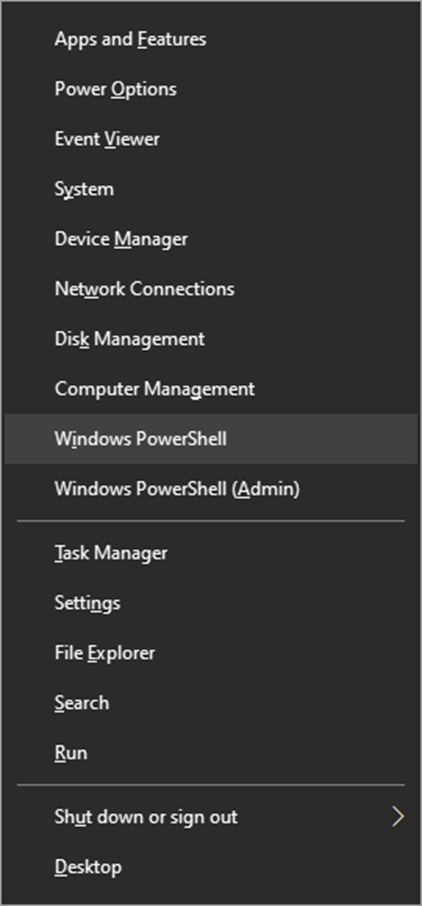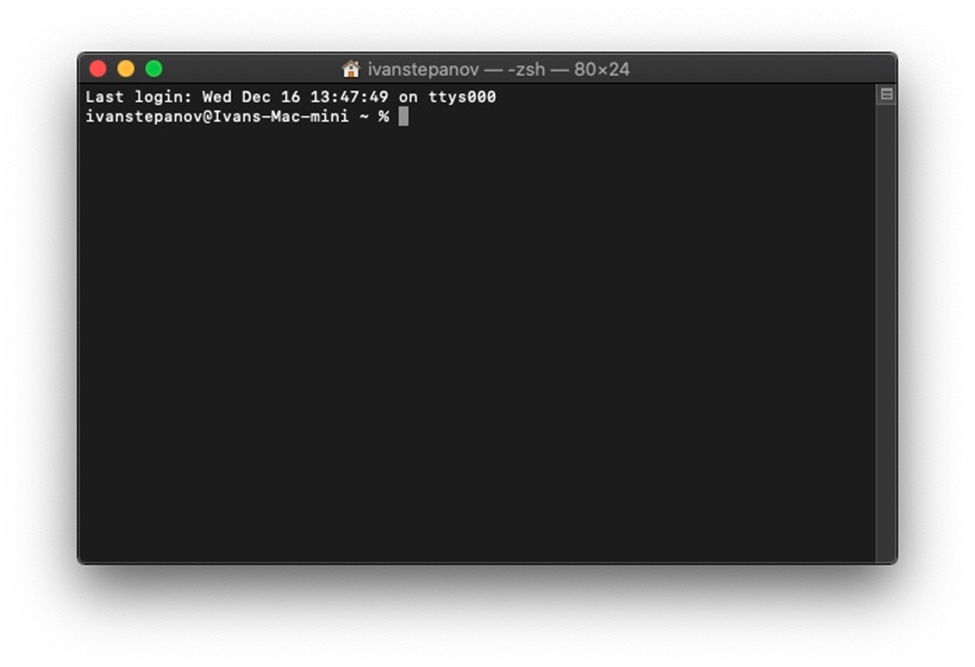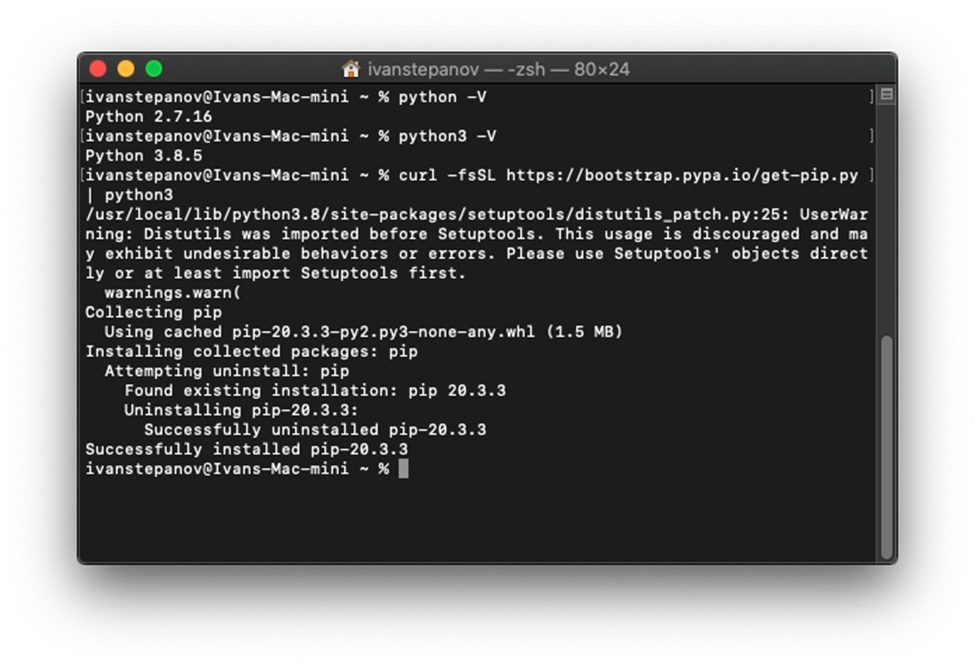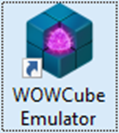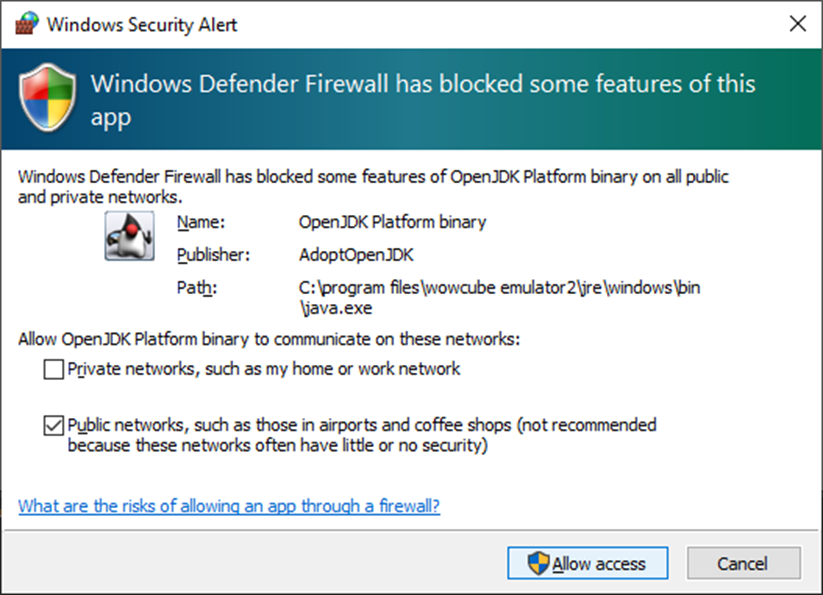SDK
SDK/Framework
Contents
WOWCube Emulator installation
Windows
Launch the wowcube-sdk.exe installer and follow the steps of the installer.
Installing Dependencies (for Pawn Application Developers) To run scripts written in the Pawn language, you need to install Python 3, Pip, IntelHex, and Pillow.
Installing Python
Go to the site https://www.python.org/downloads/windows/, click on the "Latest Python 3 Release" link, wait for the download to complete.

Run the downloaded Python installer, select the "Add Python to PATH" checkbox (without it, the path to Python will need to be specified in full), and then click "Install Now".
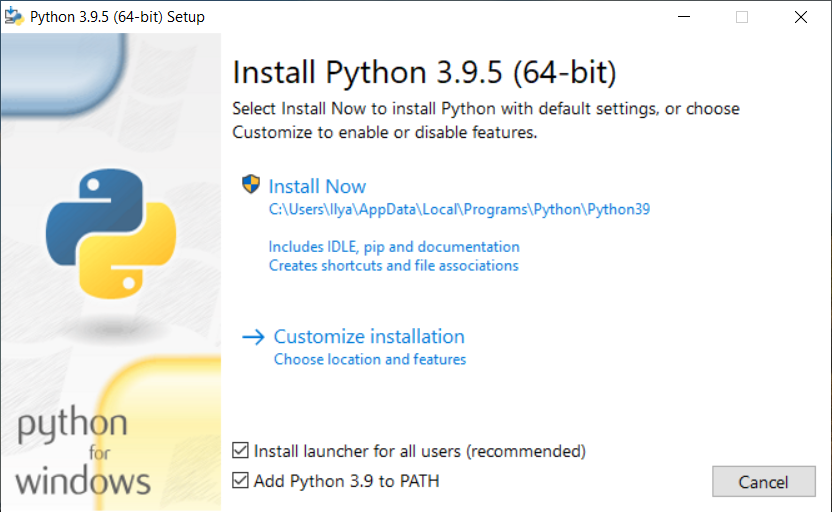
Python 3 will be installed in "%LOCALAPPDATA%\Programs\Python". After installation, it will offer to remove the 260-character limit on the PATH length. Click. We complete the installation. Some Python libraries may not work or work incorrectly due to the standard 260 character limit.
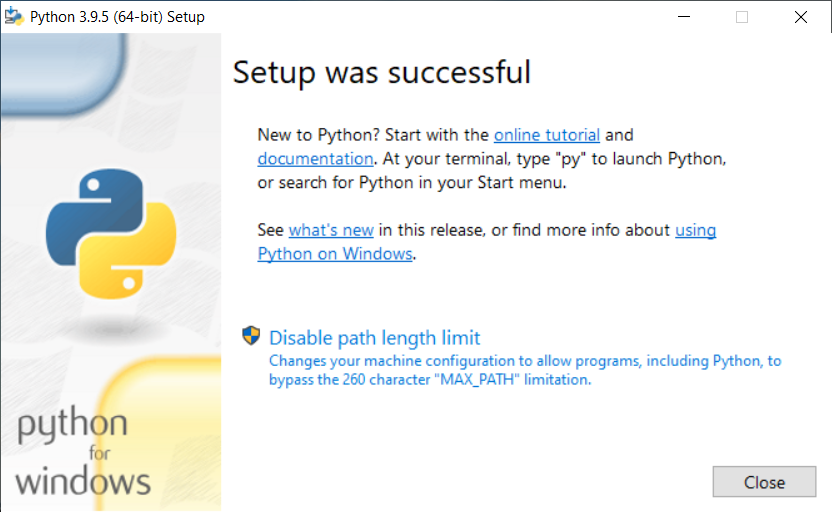
Installing libraries
To install the dependencies, you need to start the terminal. Go to Start menu (or press Windows key + X) and select Windows PowerShell.
Type command "pip install intelhex pillow" and press enter.
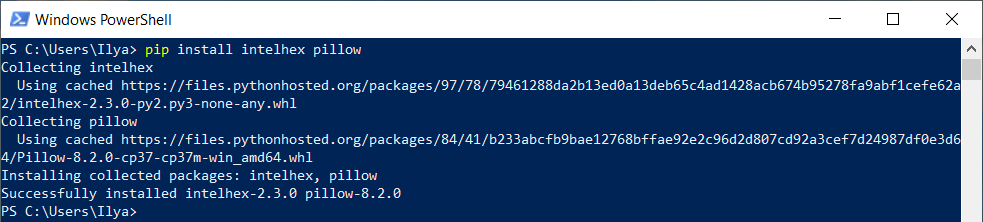
This command will download and install the IntelHex and Pillow dependencies. If the installation is successful, a corresponding message will be displayed.
If your company uses a proxy, then you need to add the --proxy option to the command above. The option has the following format:
[user: password @] proxy.server: port
For example:
pip install --proxy = http: //proxy.jf.intel.com: 911 intelhex pillow
macOS
Open the .dmg file, drag the WOWCube Emulator application into the Applications folder.
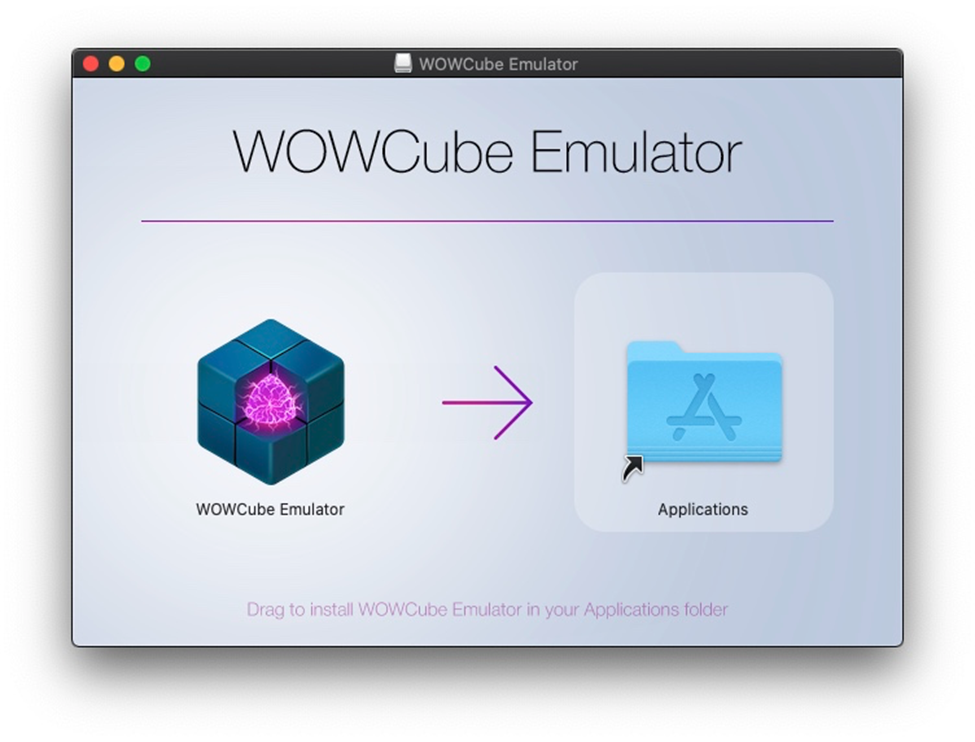
If the .dmg file was downloaded not in the App Store, then an error will pop up when starting the application.
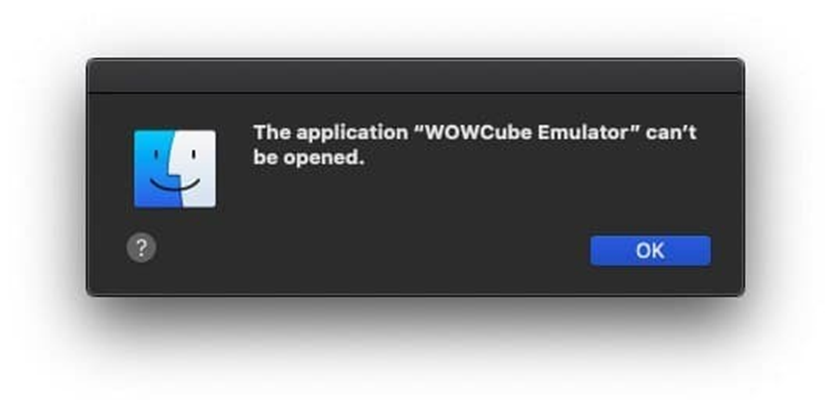
To fix this error, you need to open the Terminal application. It can be opened in a number of ways: with Siri, or through Launchpad, or through the Finder, or by pressing Command + Space bar and pressing the Enter.
In the terminal, write the command / Applications / WOWCube \ Emulator.app/Contents/MacOS/bin/wowcube and press enter.
If the following error occurs
/ usr / bin / env: bad interpreter: Operation not permitted, or zsh: operation not permitted: / Applications / WOWCube Emulator.app/Contents/MacOS/bin/wowcube
Then run the following command xattr -rd com.apple.quarantine / Applications / WOWCube \ Emulator.app/. It will output errors Permission Denied, but they are expected.
Installing Python
For macOS version below Catalina open a terminal, install and download Homebrew
/ bin / bash -c "$ (curl -fsSL https://raw.githubusercontent.com/Homebrew/install/HEAD/install.sh)"
Homebrew is a package manager that lets you install Open Source applications.
Next, install Python 3 and Pip
brew install python3
brew cask install python3
For macOS by Catalina. First you need to make sure that python is installed and that it is the correct version.
python3 -V
This command should print “Python 3.x.x”. If the command did not display anything, or was not found, try to execute
python -V
If it displays “Python 2.x.x”, then Python 3 is not installed.
Install pip:
curl -fsSL https://bootstrap.pypa.io/get-pip.py | python3
Installing labraries
Install IntelHex and Pillow libraries.
pip3 install pillow intelhex
Starting WOWCube Emulator
Windows
Launch WOWCube Emulator by clicking on shortcut on desktop.
On first launch, a warning from the firewall will appear.
Allow access. WOWCube Emulator uses local ports for communication between the processes it creates, as well as for projector mode.
macOS
Open terminal and enter WOWCube Emulator then and press Enter.